iPhone iCloud Backup
iPhone iCloud backup makes use of apple inc. cloud data storage and it is one of the easiest kind of backup for any device. iCloud Backup for iPhones gives you total freedom across all your apple devices, it let you synchronize photos apps and videos across all your iCloud enabled devices all on automatic without the need of transferring using usb cable or Bluetooth. iCloud backup for iPhone gives you total freedom and you can be confident enough that your previous back is safe and usable.iPhone Offline iTunes Backup
This the easiest type of data backup for iPhone because it require no active internet nor iCloud account. A simple click on your iTunes after connecting iPhone will complete your full device backup and keep on your pc hard drive.How To Backup And Restore iPhone Apps And Data
Once you connect iPhone to computer and you power On iTunes , backup options for iPhone automatically appears, Backup to iCloud or to Computer. iPhone computer backup, backup everything on your iPhone to your computer.
Connect iPhone To Laptop Through USB
Open iTunes
Right Click iPhone ICON on iTunes
Select THIS COMPUTER or iCloud Option If you prefer to backup your iPhone Via iCloud.
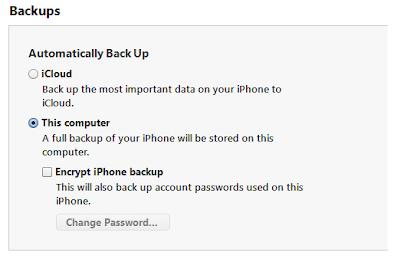
Select either option, and click Backup. Then come back to this and select the second option for a complete backup.
You can select both backup methods through iTunes under the Summary tab of your device and it is recommended that you run the backup process manually by right clicking on your device and clicking on Back Up.
How To Backup Or Restore Application /Apps On iPhone
Right Click On iPhone ICON under devices On iTunes
Note: You Need this to backup or restore apps to iPhone because the first backup method above doesn't backup nor restore apps once completed. To complete apps restore for iPhone simply Select all click and drag inside iPhone as shown below
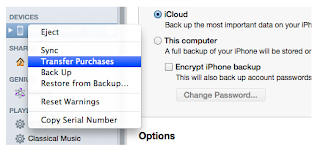
How To Restore Data Backup To New iPhone Or Previously Backup Device
Since you have done a device backup on your device before now and all you need is to restore it to your newly acquired device or your previously backup device. Simply Right Click On The Device ICON and Click RESTORE Backup, from list of backup select your preferred back in respect to time.Note: This Same Process Works On All Apple Devices, Please don't forget to drop your comments views and suggestions.




0 comments:
Post a Comment